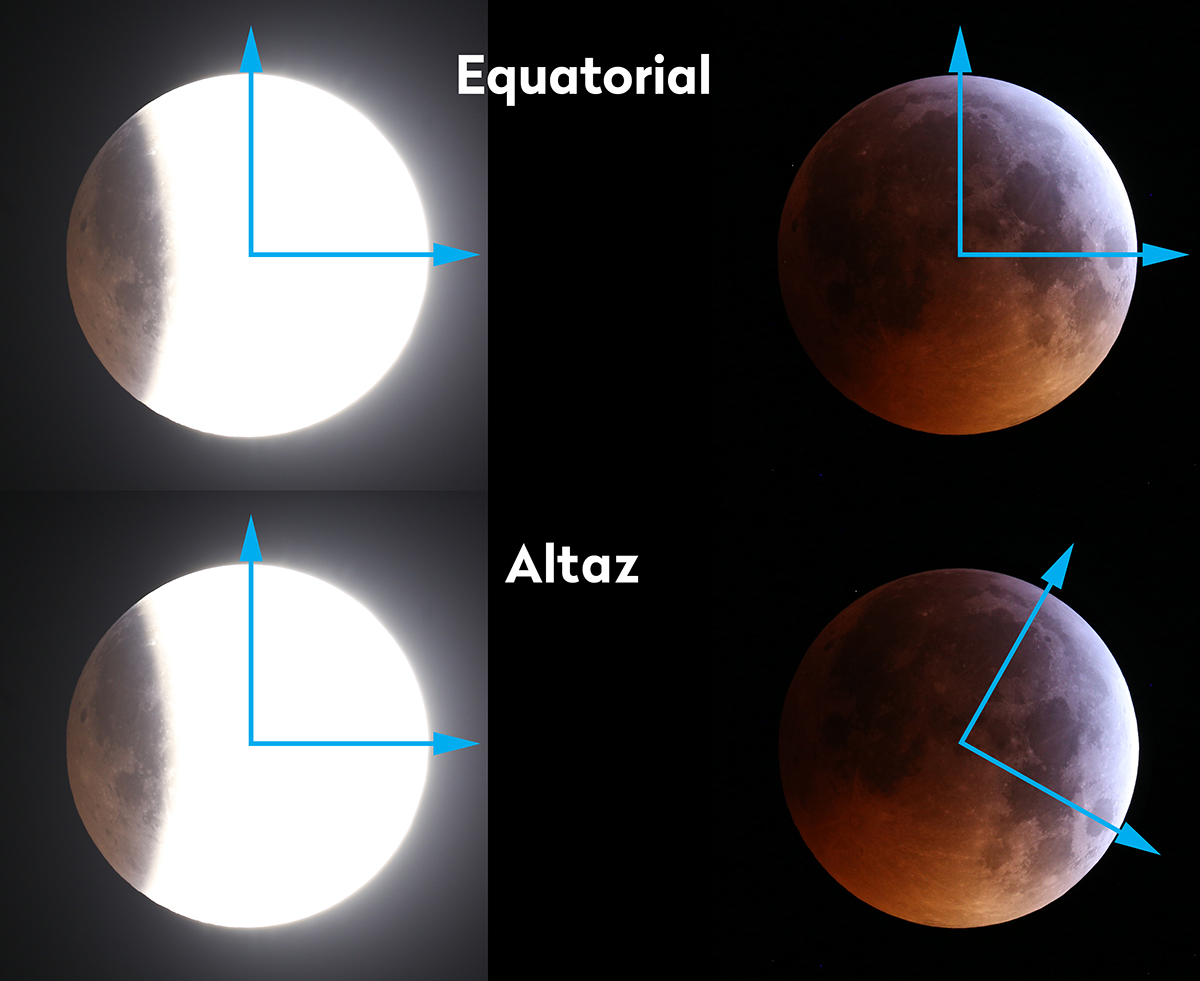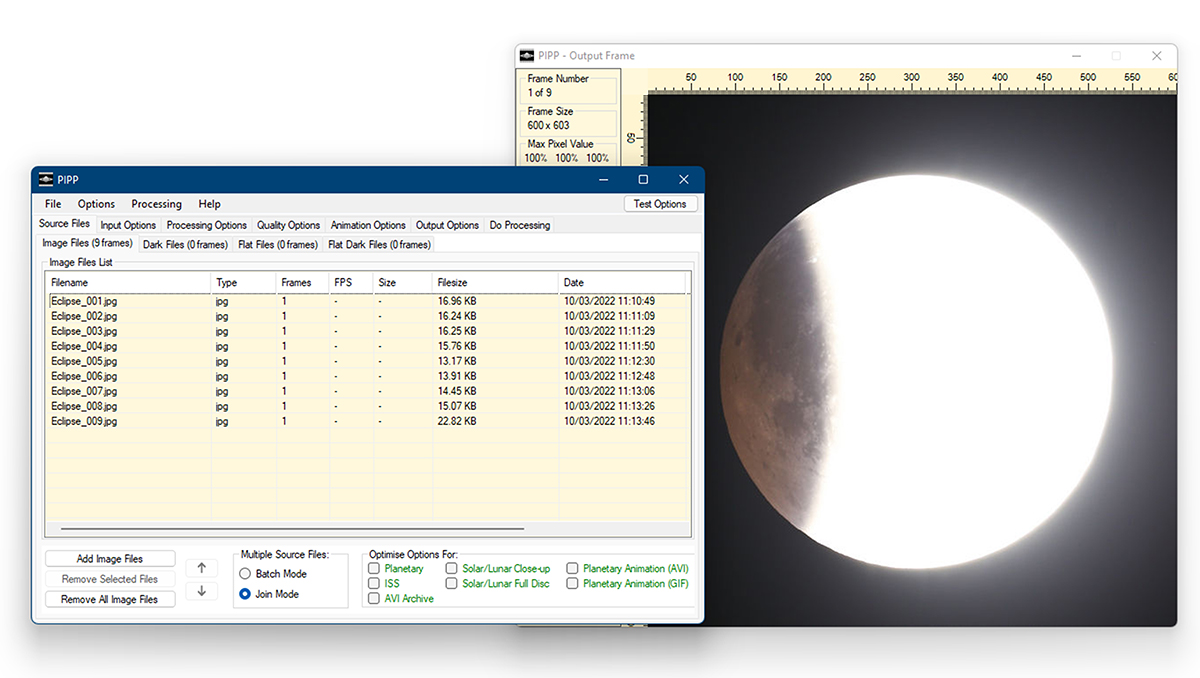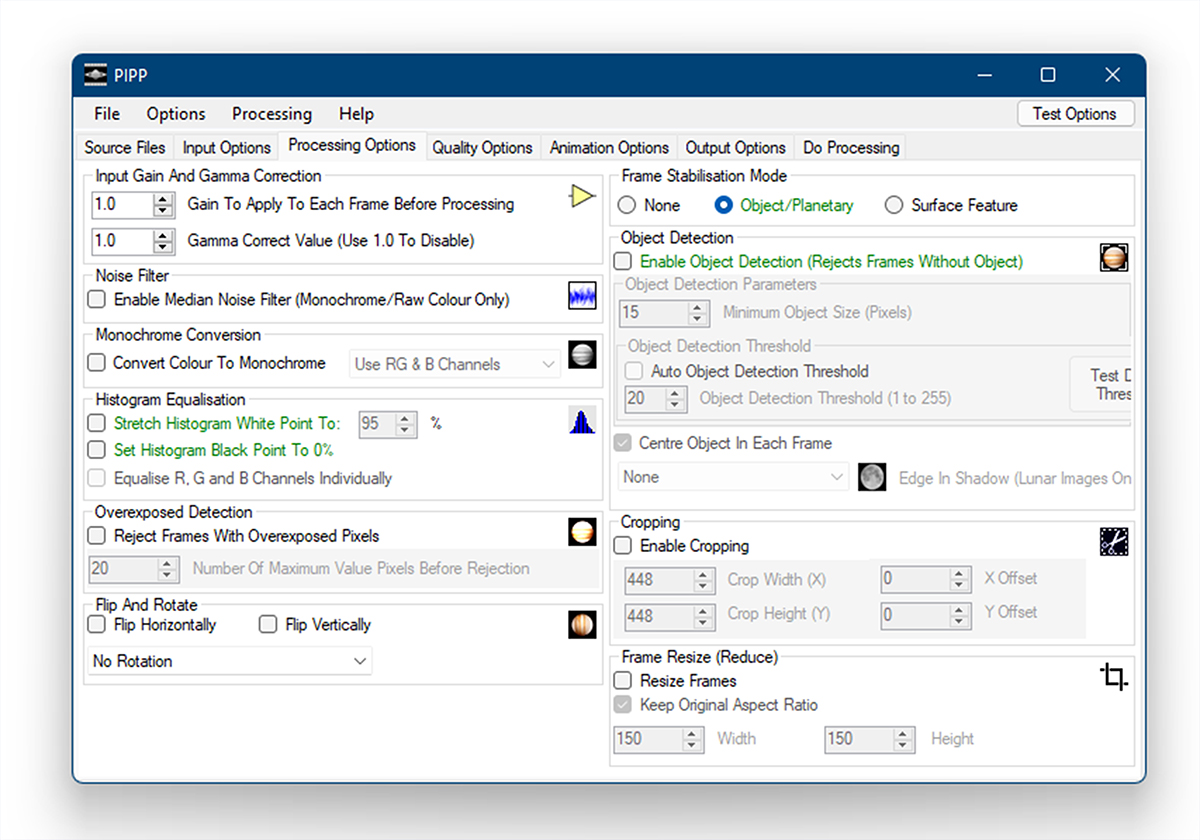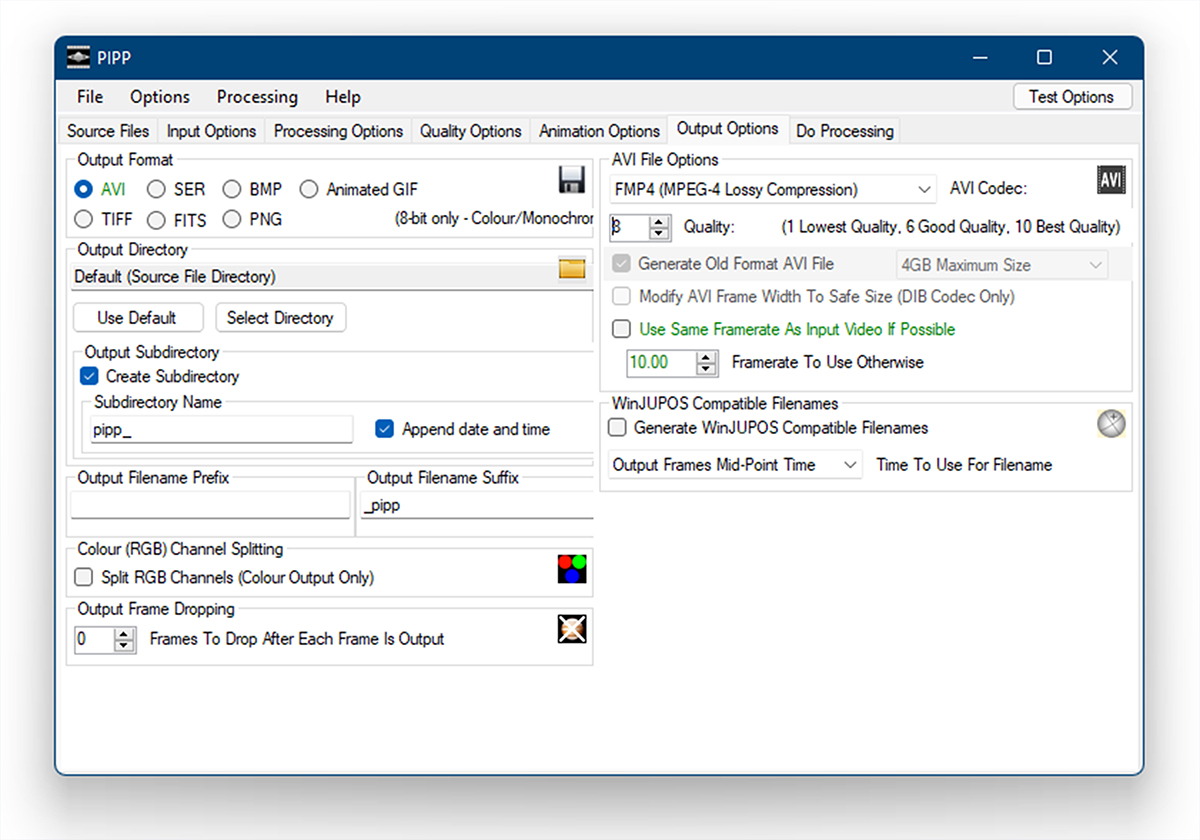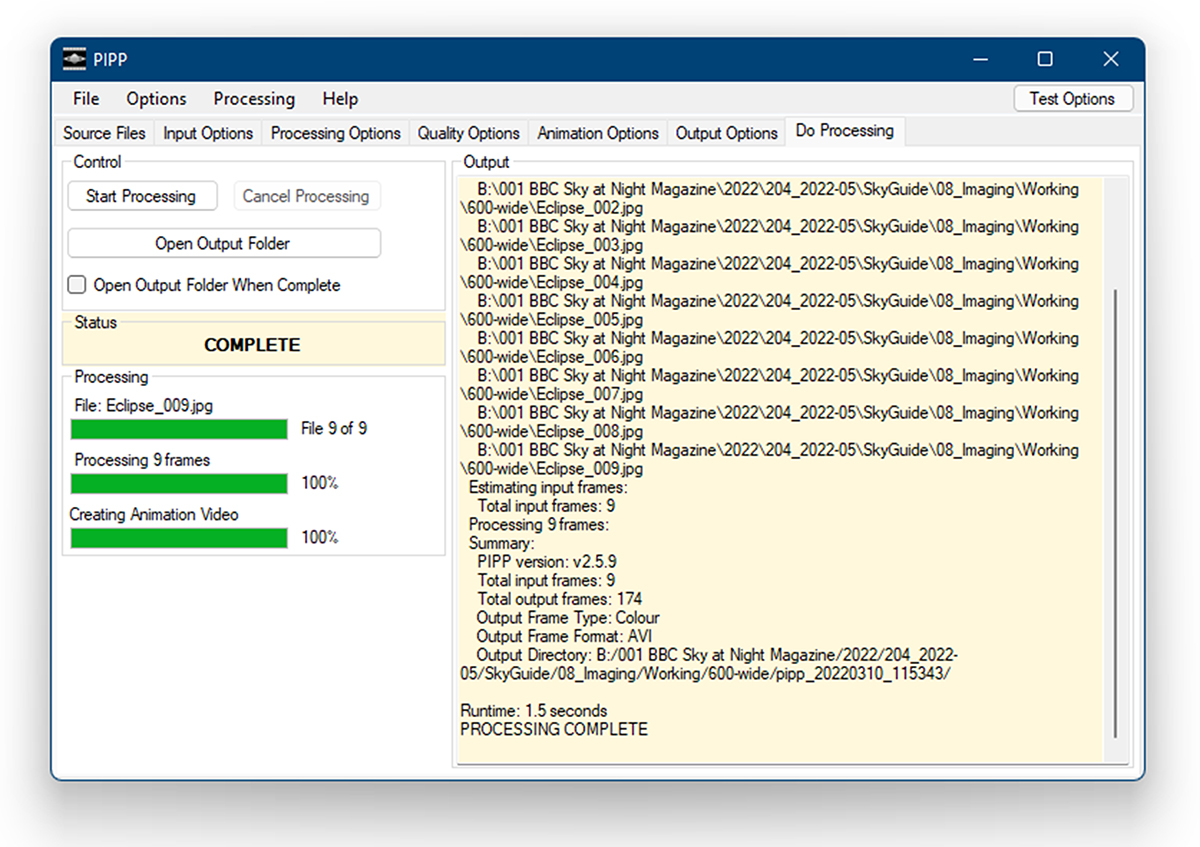Have you ever tried creating an animation showing every phase of a lunar eclipse?
The 16 May total lunar eclipse will be a good opportunity to do just that, and in this article we're going to show you how.
But you could use this technique - with some adjustments for timings etc. - to record any lunar eclipse.

On the morning of 16 May the Moon will set around 05:00 BST (04:00 UT), just after the point of greatest eclipse and during morning twilight.
The first part of the eclipse begins at 02:32 BST (01:32 UT) as the Moon moves into Earth’s weak penumbral shadow, but this is hard to see visually.
As the Moon progresses into the penumbral shadow, heading towards the outer edge of the umbral shadow, so the presence of the penumbra becomes more noticeable as a dark shading.
The geometry of this eclipse means the line of approach towards the umbral shadow is optimised.
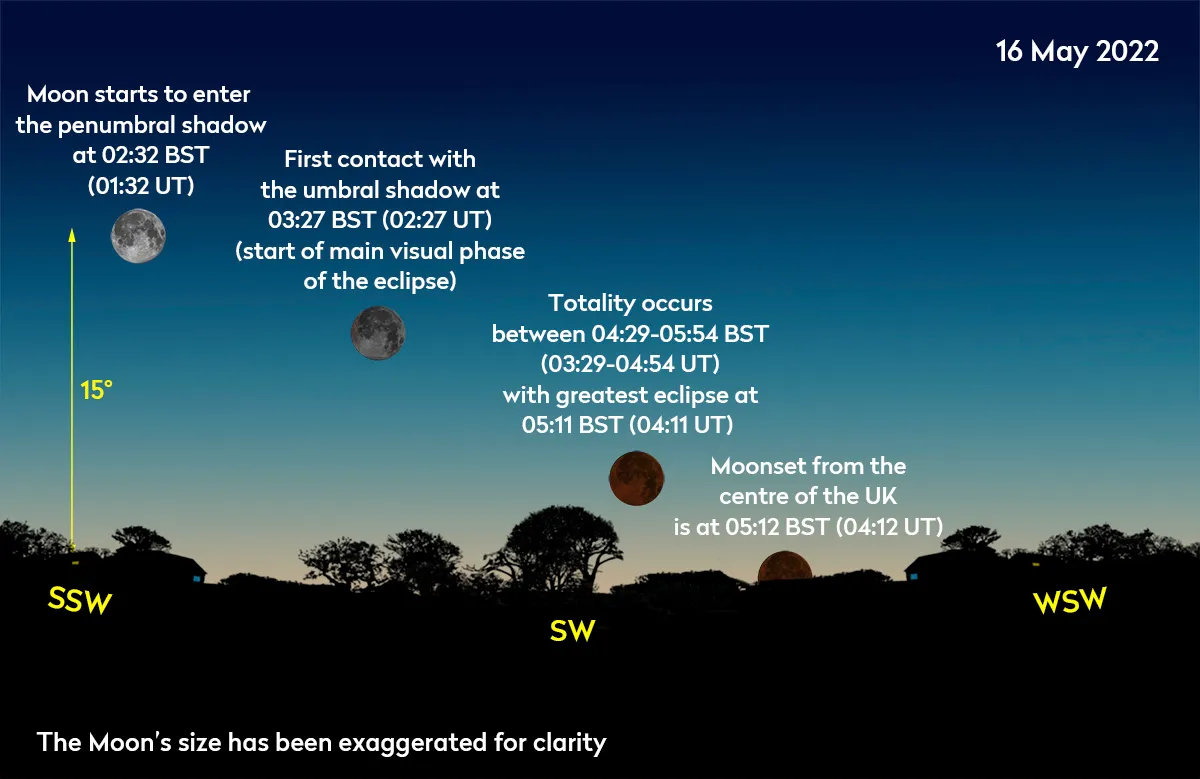
Click here to read more about making a planetary animation of Jupiter and more detail about processing your video.
Recording the whole lunar eclipse
A good challenge is to record the entire lunar eclipse from just before the penumbral insertion, in the form of an animation.
For this to work, you’ll need a photographic setup, which can record the Moon as a demonstrable disc.
A 500mm-plus focal length will deliver this. Coupling your camera to a telescope with a focal length around the 1,000mm mark will be ideal.
Aim to take photos of the eclipse every 5–10 minutes over its duration.

The brightening dawn twilight will need careful exposure adjustment to avoid overexposing the sky.
This is important when totality arrives, as the Moon will be darker and the sky will brighten.
Overexposing the dark umbral shadow brings out its colour at the expense of overexposing the penumbral eclipsed region.
Once the event has concluded, load each image into a layer-based editor, in time order, with the earliest image at the lowest level.
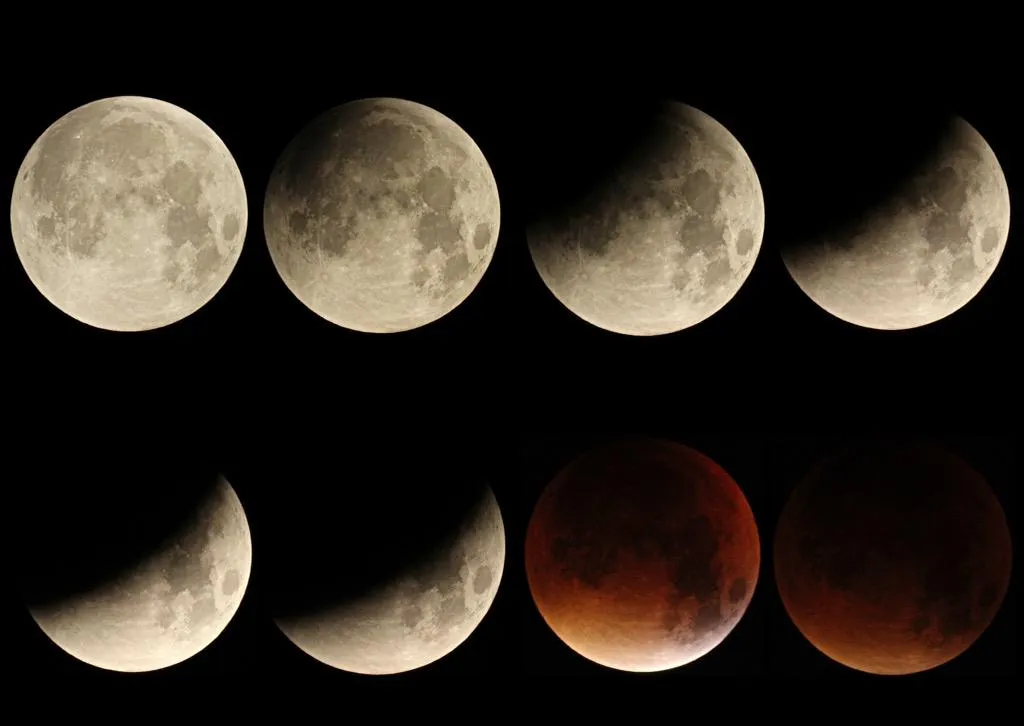
Working up from the bottom of the stack, adjust the position of each lunar disc so that the high contrast features align.
Next, it pays to check the edge space around each image in case the alignment process has brought the border of the image frame into view, creating a gap at the image frame’s edge.
If this is the case, fill in the gap. As a clean-up process, crop the image to chop off any excess bits, which may have become dragged off beyond the image border.
It’s a good idea to save this image stack and keep it to one side, opening a copy of it for further work.
In this way, if you do things to the image frames, for example by adjusting their brightness and contrast, and get it wrong you can always scrap the edit and go back.
If the original stack has a large frame size, you may need to reduce this for animation purposes.

A smaller frame will work well on a computer screen, produce a smaller, more transportable animation file and play in a smoother fashion.
Keeping the large original safe will allow you to revisit it if the need arises.
Once you’ve created the master frame stack, you can make a ‘flick-book’ animation.
In our ‘Step by Step’ guide we look at using the freeware PIPP application (bit.ly/3x2vCJ3) for this task.
If it works, you’ll have an impressive animation to share with others.
Equipment
- Colour photographic camera (eg DSLR or MILC)
- 500mm or greater lens