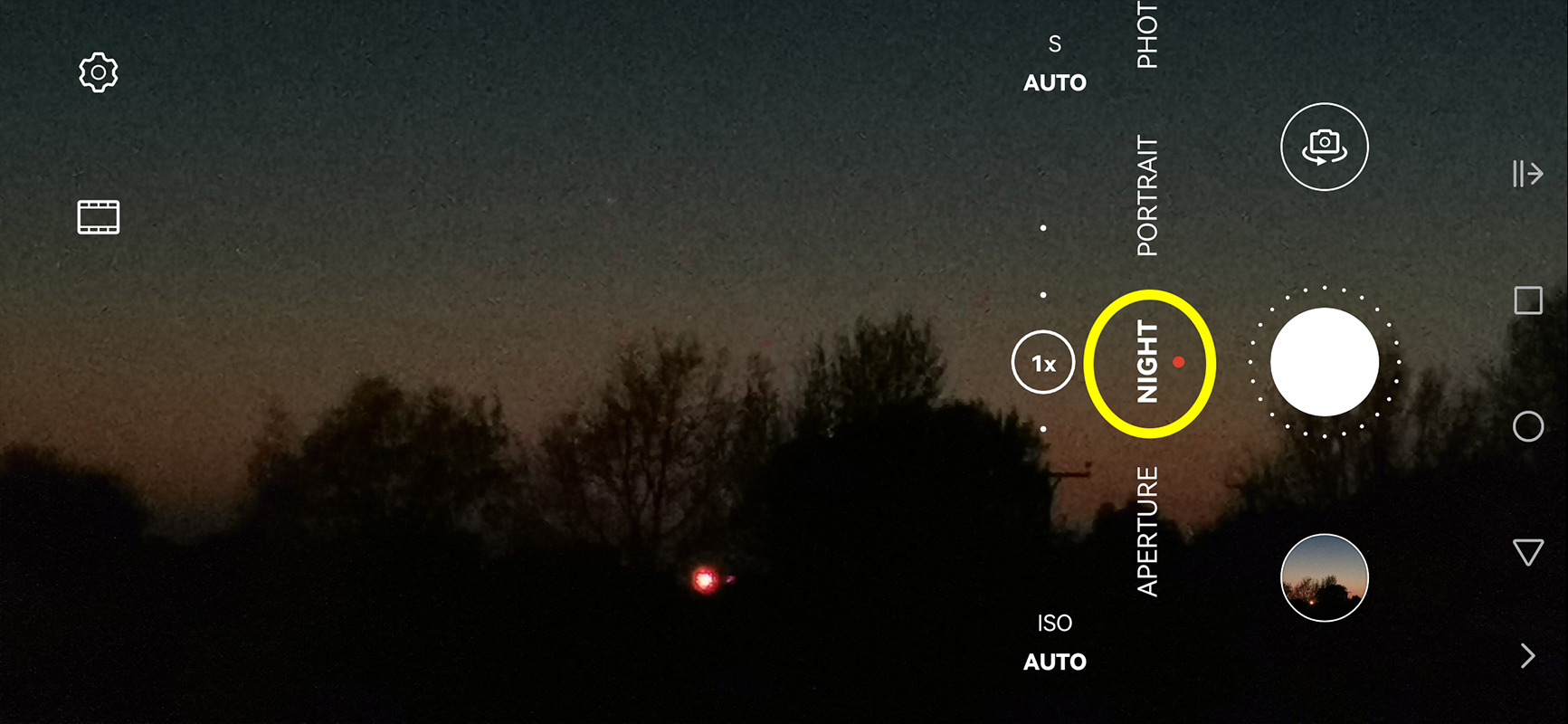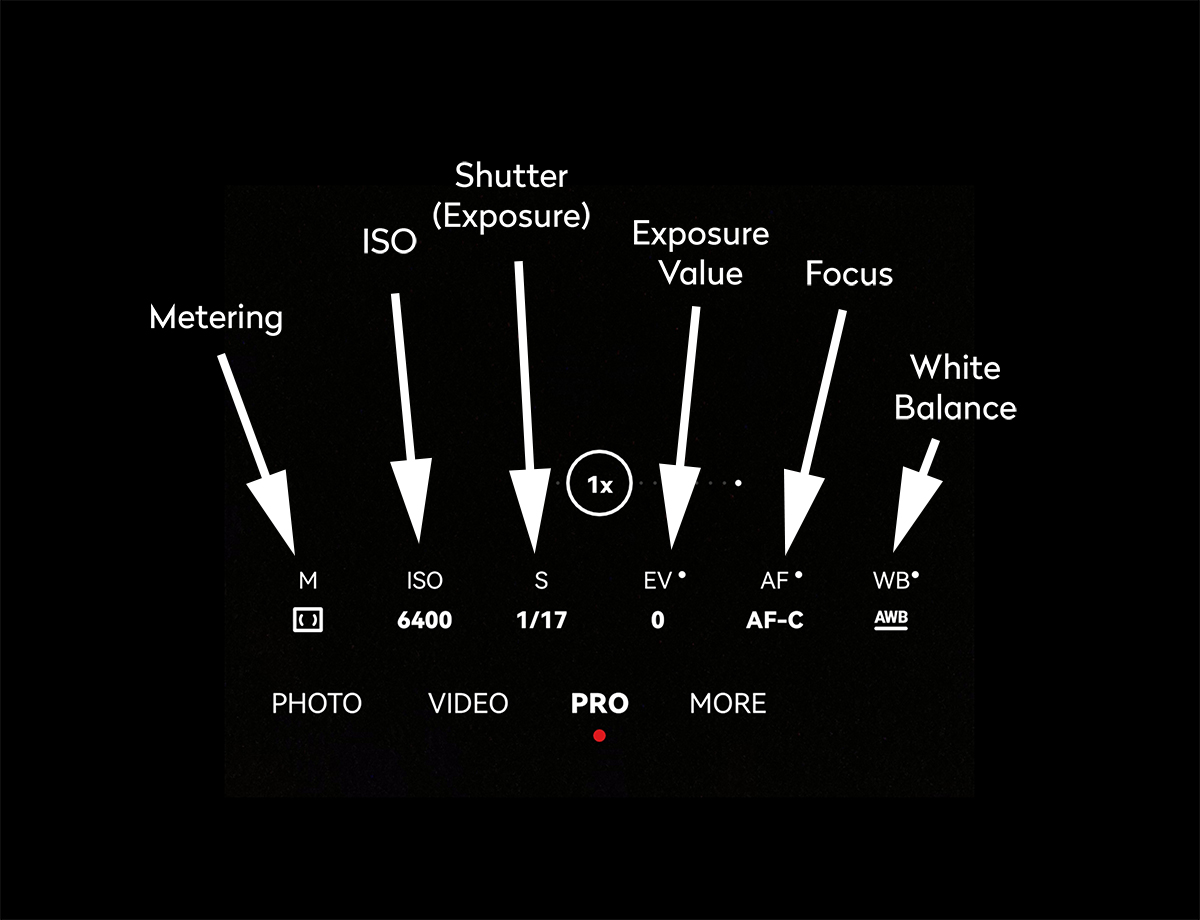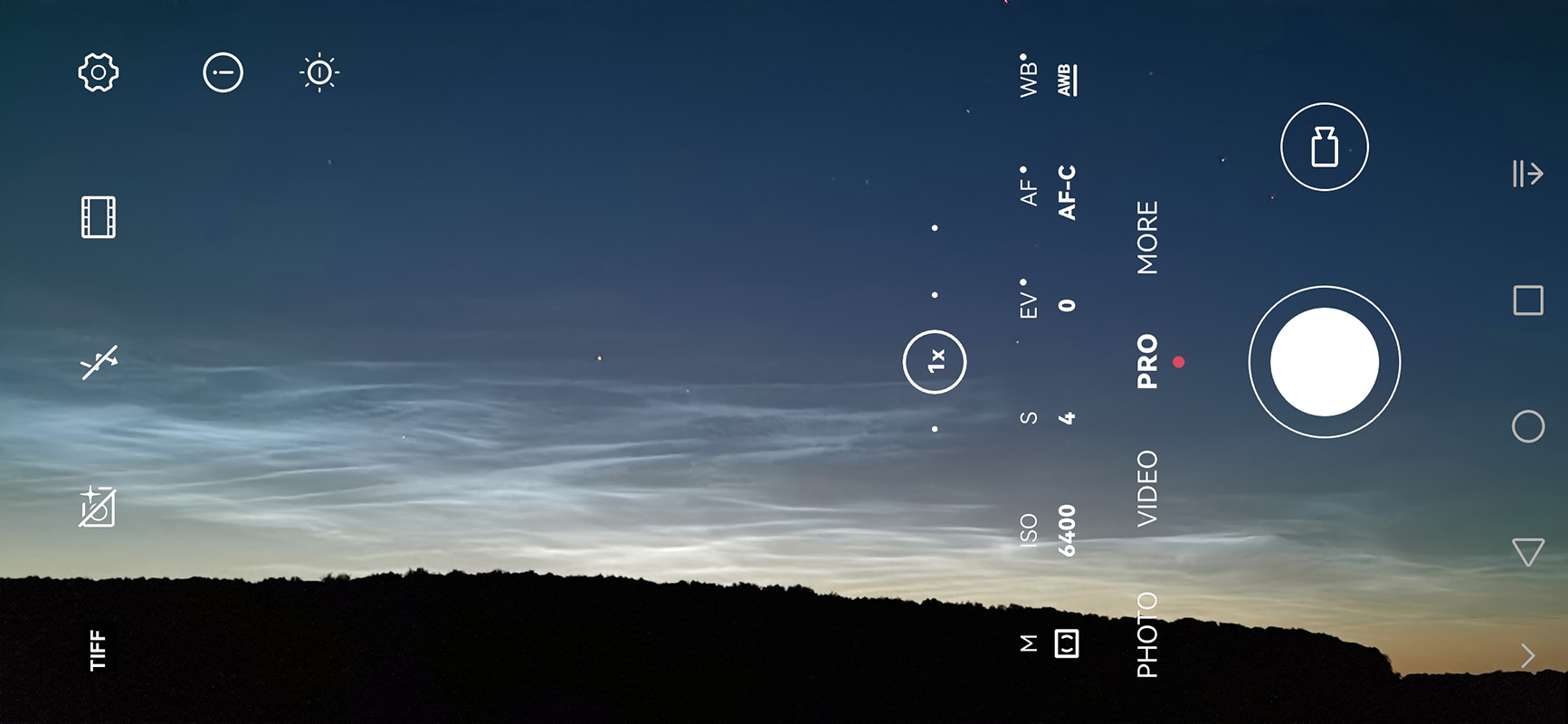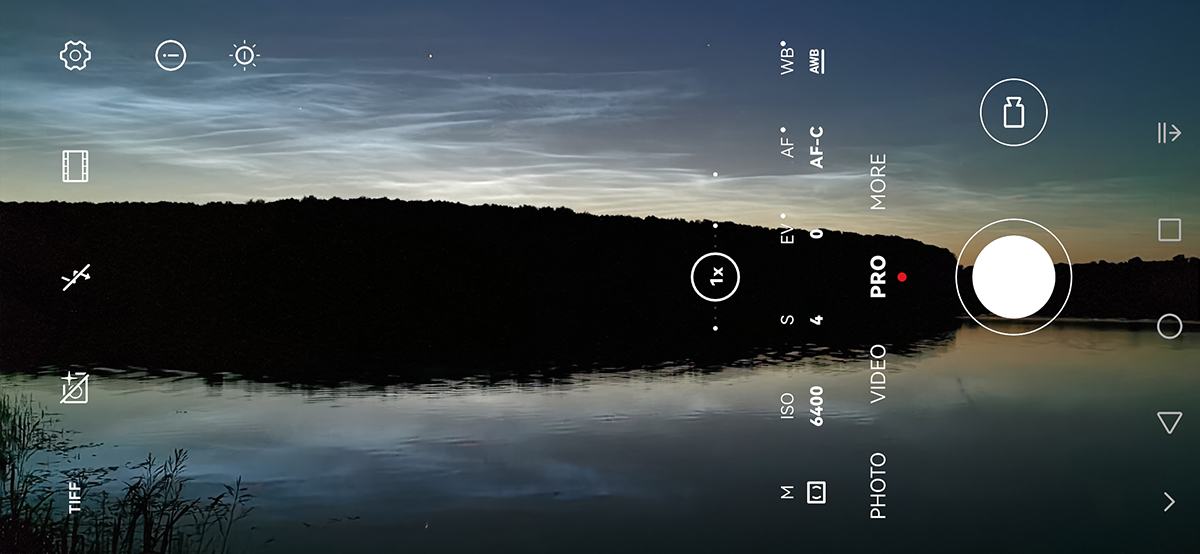Over recent years, the low-light imaging capabilities of smartphones have improved greatly, meaning photographing the night sky with a smartphone is certainly within reach of most owners.
It’s also encouraging to see manufacturers actively promoting phones based on their performance under low-light conditions.
Not all smartphones are created equal of course, and older models may still struggle to grab anything out of the darkness.
This is also true of current models, not all of which put a priority on low-light capability.
For those brands which offer good night-time sensitivity, the cameras found on their phones are quite capable of imaging atmospheric phenomena such as the aurora or our the subject of this particular smartphone astrophotography guide: noctilucent clouds (NLCs).
Read our buyers' guides to the best smartphone tripods, the best smartphone zoom lenses and the best equipment for turning your smartphone into an astrophotography camera.
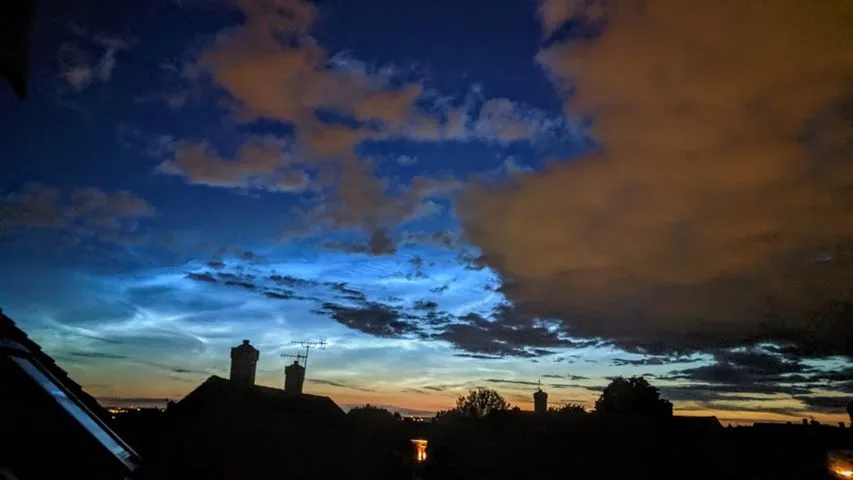
If present, noctilucent clouds can vary in brightness from just about visible to making you wonder how anyone can ever miss them.
Bright displays may register using the automatic functions in your phone’s camera, while dimmer ones may need a bit of fiddling to get something recorded.
Many smartphones have advanced photographic modes, offered under a ‘Pro’ setting.
These allow you to tweak the camera’s settings, adjusting core values such as ISO, exposure time, and white balance.
In addition, there are astronomy apps available that may offer a better low-light settings interface.
The technology in some phones is truly remarkable, offering processes such as dynamic image-stacking as standard.
Here, you can take a multi-second exposure of a low-light scene while the camera is handheld, and the final result is free of hand-shake.

Using a smartphone mount for astrophotography
If you prefer a more purist route, an inexpensive phone mount allows you to attach your smartphone to a standard tripod and carry out long exposures without the worry that you’re wobbling the phone or that software is ‘adjusting’ the end result.
The field of view through most smartphones is wide by default and this is excellent for grabbing NLC displays.
Some models allow you to select even wider views, but here you need to be careful that all of the settings and features offered under the ‘standard’ wide view are also in the super-wide setting.
The same is true for narrower field settings that allow you to get closer to the action. Here, it’s wise to stick to optical zoom only, avoiding the digital zoom functions.

Optical zoom gives you a truly magnified view while digital zoom is a software resize of the image, something you can do yourself once you have downloaded your images to a computer.
File formats are important too and if your camera offers lossless formats for storage, we’d recommend using these, as ‘lossy’ formats such as JPEG mean that a lot of processing goes on to reduce the file size.
When it comes to NLC displays, the beauty of a smartphone is that it’s easy to set up, easy to carry to a preferred observing site, and easy to operate.
Equipment needed: Smartphone and holder on a tripod