In this guide we'll reveal how to improve hydrogen alpha images of the Sun.
When using a hydrogen-alpha (Ha) telescope or filter, we view a layer above the Sun’s white-light photosphere called the chromosphere.
The features that are revealed in Ha, like sunspots, prominences and filaments, can be very active, often changing extremely quickly.
The Sun becomes a living, breathing and very exciting star, and is amazing to watch and image in fantastic detail.
Read our guides on how to safely photograph the Sun and how to photograph solar activity
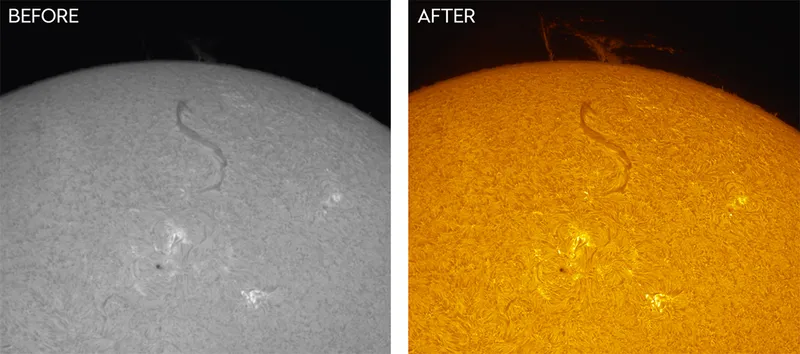
It’s important to emphasise that, of course, any observing or imaging of the Sun should always be done with the correct safety filters in place.
Taking images of the Sun is akin to planetary imaging.
A camera, using video-capture software, captures a video composed of hundreds of individual frames.
This is stacked using video-stacking software (AutoStakkert!, RegiStax or AstroSurface, for example) to produce a single image.
The resulting combined image contains much less noise and has enhanced subtle detail, but this does need to be teased out using a combination of tools in AstroSurface and Affinity Photo.
I’m going to take you through the processes involved so that with a bit of image processing, you can improve your hydrogen alpha images of the Sun.
Sharpen your h-alpha images of the Sun

Our first step is to quickly pre-sharpen the image to reveal additional fine detail.
Open AstroSurface and load your stacked image from the folder you saved it in.
Once opened, select Filters > Wavelets-Deconvolution from the menu (see image above).
If Use (ROI) is displayed at the top right of the tool window that pops up, using the mouse draw a square around a part of your image to see the effect as the tool is adjusted.
The tool remembers the last setting used. Click Reset to start afresh.
Start with the top Wavelets HF slider (labelled in the program as ‘3’), moving it a small amount to the right.
A small adjustment gives a nice sharpening to the image, but if noise appears move the bottom Wavelets HF slider slightly to the left.
If more noise reduction is needed, the Noise Prefilter slider (labelled ‘1’) can be moved to the right.
Once you’re happy with the result, click Do All (if ROI was used), then Ok.
Don’t be afraid to repeat this step, resetting the tool and using smaller adjustments if required.
Save this image using a different name so that the original image is not overwritten.
Using Affinity Photo
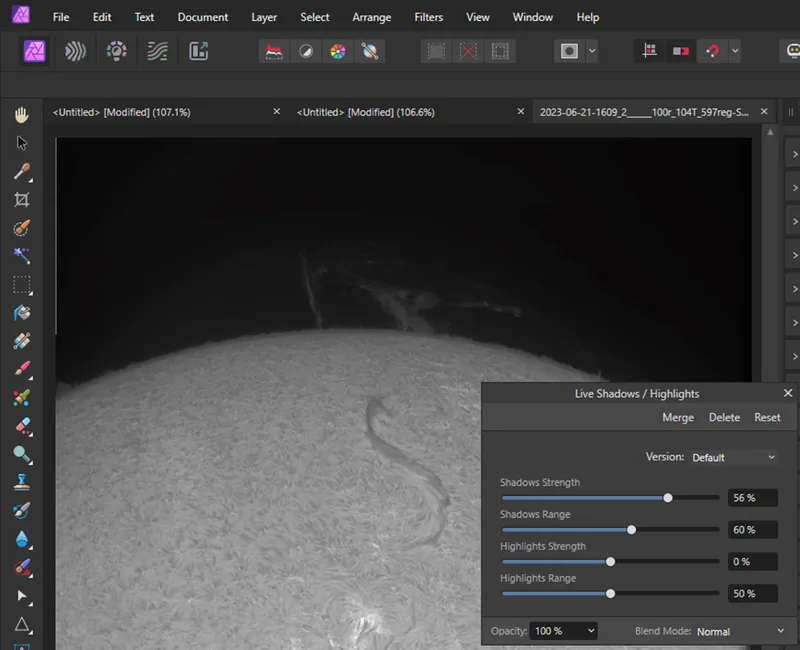
Next we turn to Affinity Photo. Open your pre-sharpened image.
In my image, prominences could be seen at the top limb, but they were quite faint.
To brighten features like this, select Layer > New Live Filter Layer > Shadows/Highlights (see image above).
Slide the top two sliders differing amounts to the right to brighten the prominences, then click Merge.
Now we can apply a little more sharpening to the image using Live Filter Layer.
Click Layer > New Live Filter Layer > Sharpen > Clarity.
Move the slider to the right to apply gentle sharpening. Continue until you’re happy with the adjustment, then click Merge to finish the process.
Adding colour
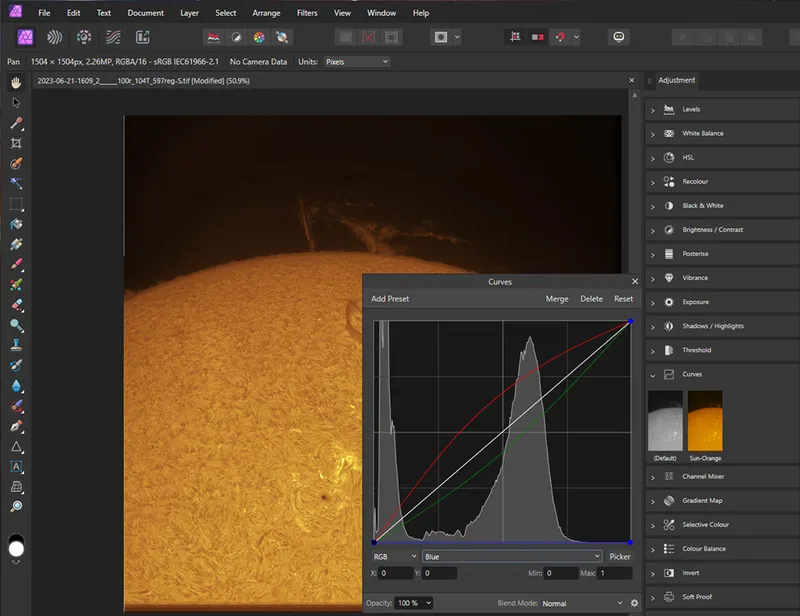
Although the Sun is white, everyone loves to see images of the Sun as orange.
So, part of the process to improve your hydrogen alpha images of the Sun is to add a bit of colour.
You can find out more about this in our guide on how to colourise astrophotos of the Sun.
First we need to check and possibly change the document type.
Select Document > Convert Format/ICC Profile.
The image type should be RGB/16. If the image file is a different format, select RGB/16 from the dropdown menu and click Convert.
Now open the Curves adjustment tool.
In the window that opens (shown in the image above), below the histogram where it says Master, select Blue from the dropdown list.
Grab the middle of the blue line on the histogram and drag it as far down to the bottom right-hand side of the histogram as possible.
Then select Red from the dropdown list and slightly drag the red line up, making a gentle curve above the diagonal white line.
Switching to Green, drag the line to curve slightly below the white line. The Sun should now be orange.
Click Merge.
Finally, use the crop tool to cut out the edges of the image to remove stacking artefacts, then save the file as a new image (File > Export).
Below you can see how my final processed image turned out.

3 quick tips
Improve your hydrogen alpha images of the Sun with these 3 tips.
- Wavelets LF’ and ‘Deconvolution Richardson-Lucy’ adjustments in AstroSurface can be used to further improve the sharpness in good-quality images.
- Treat sharpening with caution. Over-sharpening causes unwanted artefacts. Small, gentle adjustments are always best.
- Save your workflow as an adjustment preset or a macro to perform elaborate changes with just a single click.
Have you captured an image of the Sun? Don't forget to send us your images!
This guide originally appeared in the November 2023 issue of BBC Sky at Night Magazine.