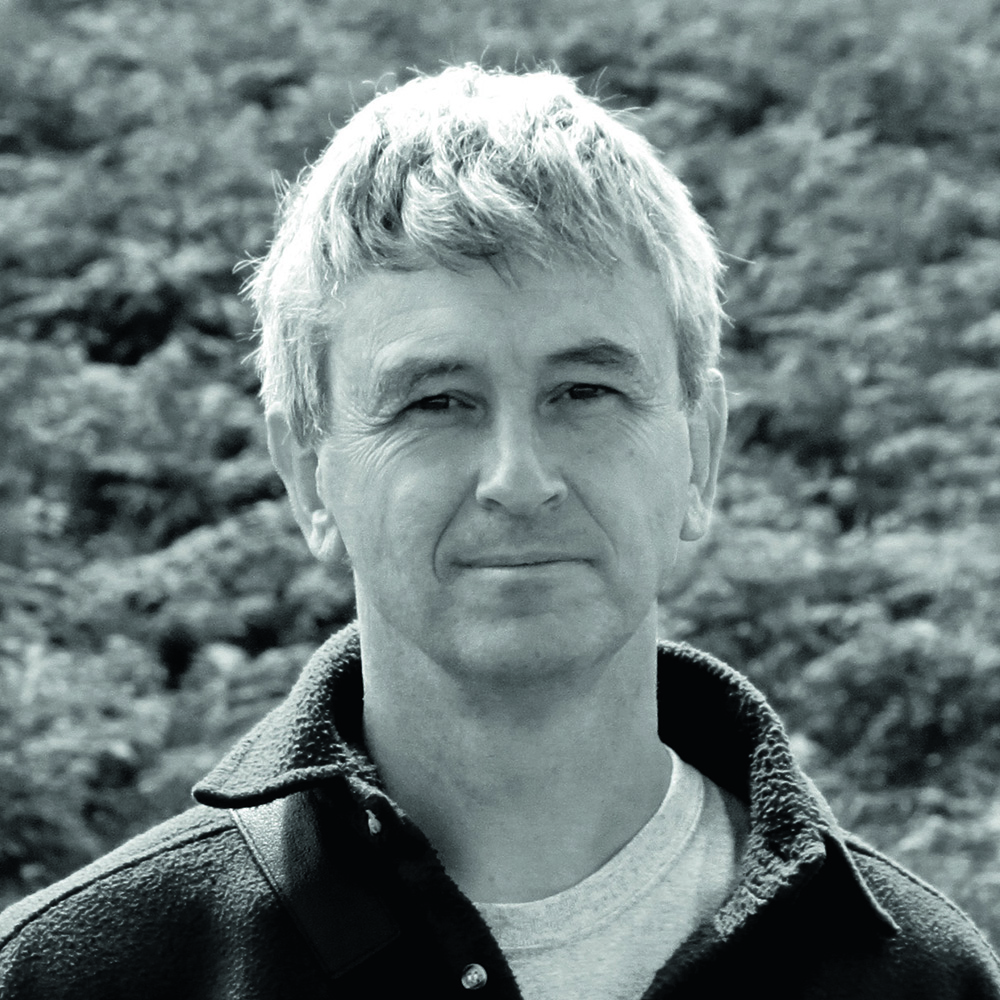The innermost planet, Mercury, never wanders far from the Sun, making it a challenging target.
The best chance to observe Mercury is either low in the west just after sunset at spring elongations, or low in the east just before sunrise at autumn elongations.
Meanwhile, imaging results are better in full daylight, when Mercury is higher. This, of course, brings other challenges.

The brightness of the Sun can damage our eyes – you should never point an unprotected telescope near the Sun.
My original image of Mercury (above) shows what we can expect from an Earth-based image of this planet – its small angular diameter limits our ability to capture delicate surface features
To maximise details, we must pay attention to how we capture the planet.
Tips for photographing Mercury
We can improve the quality of our Mercury images using a mono digital video camera fitted with an infrared filter, as this allows us to capture faint markings on Mercury’s rocky surface that relate to rayed craters, basins and other details.
These are known as ‘albedo’ features.
Once you’ve located Mercury, increase magnification with a Barlow lens until your focal ratio is approximately 3x your camera’s pixel size in microns; this best matches image scale to telescope resolution.
Add the infrared filter and, with a frame exposure time of ~1ms, adjust the gain so Mercury is about 75% of maximum brightness before recording a few 5- to 10-minute videos.
To check if your resulting image contains genuine albedo features (rather than noise or processing artefacts), you can compare it with a simulation based on planetary probe data.

Processing your images of Mercury
I’ll run through the process of stacking and sharpening a video of Mercury in AutoStakkert! and RegiStax (both freeware), before using WinJUPOS (also free) as a reference for surface details.
Once you’ve gathered your video, it’s time to stack the best frames to obtain a raw stacked image. First, open the video in AutoStakkert!, then click ‘Analyse’ (see image above).
Use the slider to check the resulting quality-sorted video does indeed start with decent frames and progress to poorer ones. If it doesn’t, adjust the ‘Noise Robust’ value and retry.

Stacking
Mercury appears very small, even with large-aperture telescopes, so next click on the middle of the planet to create a single alignment box for stacking – this will show as ‘1 APs’ under the Alignment Points section.
Daytime seeing is generally much poorer than nighttime, which means we must pick a much smaller percentage of frames to stack.
Typically, select the best 1% to 4% of frames under ‘Stack Options’ on AutoStakkert!’s main screen. Click ‘Stack’ and save the resulting image.
Open this stacked image in RegiStax, which will automatically open on the Wavelets tab.
Here, adjust the settings to draw out the features on the planet (see image below).

Feel free to experiment with the wavelet sliders, but don’t over-sharpen the image. Subtracting the bright sky background will significantly improve the contrast of any subtle albedo features.
This can be done by using RegiStax’s Histogram feature (highlighted). Move the left slider to the start of the histogram before clicking ‘Stretch’.
Our stacked and sharpened image shows some dark and light markings. We now want to see if we’ve captured genuine albedo features on Mercury. We can do this using WinJUPOS.
Open WinJUPOS, select ‘Tools’, then ‘Ephemerides’.
Set the time and date to match your own data, before switching to the ‘Graphics’ tab to give a comparison view of Mercury based on Messenger planetary probe data (see image below).
Tick ‘Texturing’ and ‘Shading’ to give a more realistic view. Save the simulation with the button shown (highlighted, image below).

Finally, open this simulation image in your favourite processing software and adjust it so that overall it matches your own stacked and sharpened version.
For example, in Photoshop you can adjust the contrast and use the Gaussian blur function to achieve this.
You can now compare your stacked and processed version of Mercury with the blurred WinJUPOS image.
If you’re able to match details between the two images, you’ll have captured real albedo features on this elusive planet’s surface.
3 quick tips
- If your images have bright diffraction edges, read how to reduce these at www.skyinspector.co.uk.
- If using Photoshop to adjust your WinJUPOS simulation, try setting the Gaussian blur at 2–5 pixels.
- Stacking more data will reduce noise, but do keep the percentage in AutoStakkert! low, for the best data.
Have you captured an image of Mercury? Share your astrophotos with us by emailing contactus@skyatnightmagazine.com