Affinity Photo is the image-processing package in Serif’s Affinity suite of products, gaining popularity with many professional photographers who are discovering just how powerful the software is.
The program is constantly being updated, with some extremely useful astrophotography tools being introduced earlier this year.
The most notable are tools for star alignment, and background and gradient removal, as well as Affinity’s ‘Astrophotography Stack Persona’. Here, we take a look at these and other features that are useful for astrophoto image processing.
These new astrophotography tools will certainly turn the heads of many astro imagers who are wanting a single package that does everything at an affordable price.
We particularly liked Affinity Photo’s single one-off payment user licence model, as it means you’re not locked into making long-term monthly payments.
The only time the licence holder will be asked for extra payments for the software is when Serif releases a major software update with new features.
Unlike a lot of software, the licence allows the software to be installed on as many machines as you have, running on either Windows or Apple operating systems, plus there is a cheaper iPad version.
You’ll need a separate licence to run the software on the different platforms.
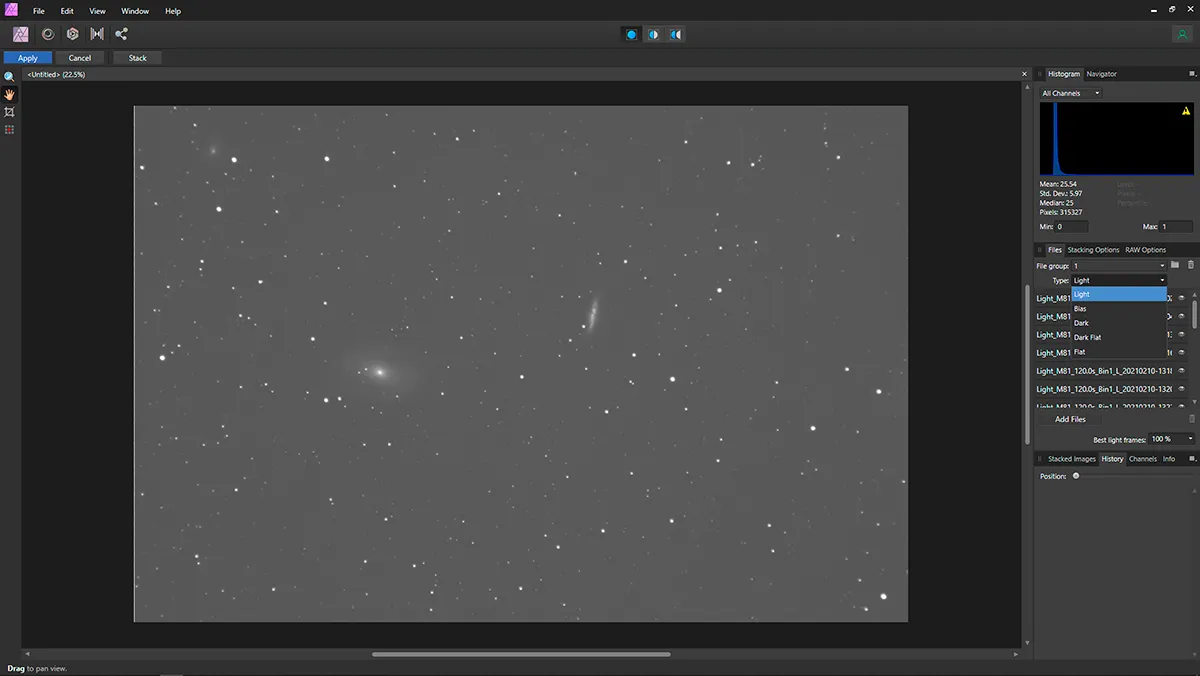
The installation files proved easy to download and they were installed flawlessly on the Windows and Apple computers we tried.New updates were prompted, downloaded, and installed without issue.
Four icons located at the top left, just below the menu bar, are the gateways to what Serif calls Affinity’s ‘Personas’, each of which changes the software to a particular role.
We only needed to use two of these in our testing; one is the ‘Photo Persona’, where you make all the edits and adjustments to your images.
The other is the ‘Develop Persona’, which is opened automatically when RAW camera image files are opened.
Adjustments can be made from here, before opening within the ‘Photo Persona’ for further editing. For this review we didn’t need to use the other three options: ‘Liquify’, ‘Tone Mapping’ and ‘Export’.
The user interface is similar to most image-processing software and is easy to use, with a menu bar at the top, a tool bar down the left and lots of tabs to access different ‘Adjustment’ tools, including ‘Curves’, ‘Levels’ and so on.
We liked the way that the interface layout can be managed. Tools can be switched on and off and their position on the screen can be changed to make it easier for the user to set up for their own convenience.
But we found that the ‘Adjustment’ tools do not allow you to re-arrange them, neither are they arranged alphabetically.
So it can take a bit of getting used to finding the ‘Adjustment’ tool you want, but this is a minor niggle.
The ‘Adjustment’ tools work nicely, creating an adjustment layer above the image layer being worked on.These can be manipulated, moved about and even nestled within other layers.
We did have an issue when saving TIFF files – these are saved as compressed files by default, which can cause problems if being used in other software. However, this default can be turned off.
Unlike Adobe Photoshop, Affinity Photo cannot use ‘Actions’ to carry out repetitive processing tasks by using just a single mouse click, but you can create macros and save many pre-set ‘Adjustment’ tool manipulations to do the same thing.
Some Photoshop plug-ins can also be installed and used within Affinity Photo, which is a useful feature if you already own these.
Overall, we found that Affinity Photo is a well thought out and extremely powerful product.
The latest version with the new image-stacking and astrophotography tools makes it the ideal package for an astro imager.
If you’ve already used image-processing software, the transfer should be reasonably straightforward. What’s more, all this is available at a great price.
Stacking with Serif Affinity Photo
One-shot colour, monochrome RAW and FITS camera images can be stacked using Affinity Photo. Calibration frames such as bias, dark frames, dark flats and flat frames can be included to help improve the results.
ifferent stacking methods can be used, depending on the results you require, or the data you have.
There is also the ability to select different types of mono or colour Bayer patterns, depending on your camera.
The images we stacked from both one-shot colour DSLR and monochrome astronomy camera sub-exposures were superb.
These displayed great contrast and colour, and fine definition once processed within Affinity’s ‘Photo Persona’.
By adding dark frames, we removed the normal amp glow visible in the sub-exposures from our mono camera.
slight niggle is that there is no comet stacking setting and if this could be included in a later edition, it would be a most welcome feature.
The ‘Astrophotography Stack Persona’ opens the door to opening and editing single FITS files from within the software, which is something that cannot be done with most other up-to-date versions of photo-processing software.
Serif Affinity Photo's best features
1
Combining RGB images
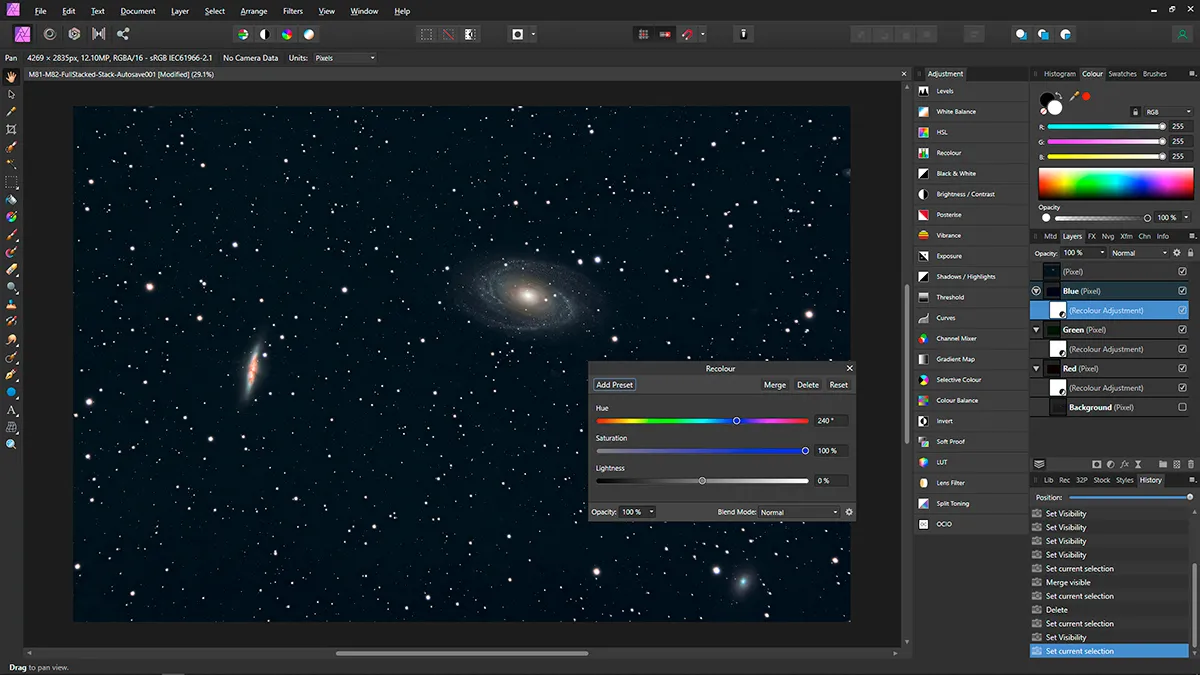
Combining RGB (Red, Green and Blue) images is a little bit more involved than it is in other image-processing packages, but there is an easy way to use layers and the ‘Recolour’ tool to create LRGB (Luminance, Red, Green and Blue) and Hubble Palette images from mono images taken through different filters.
2
Star alignment tool
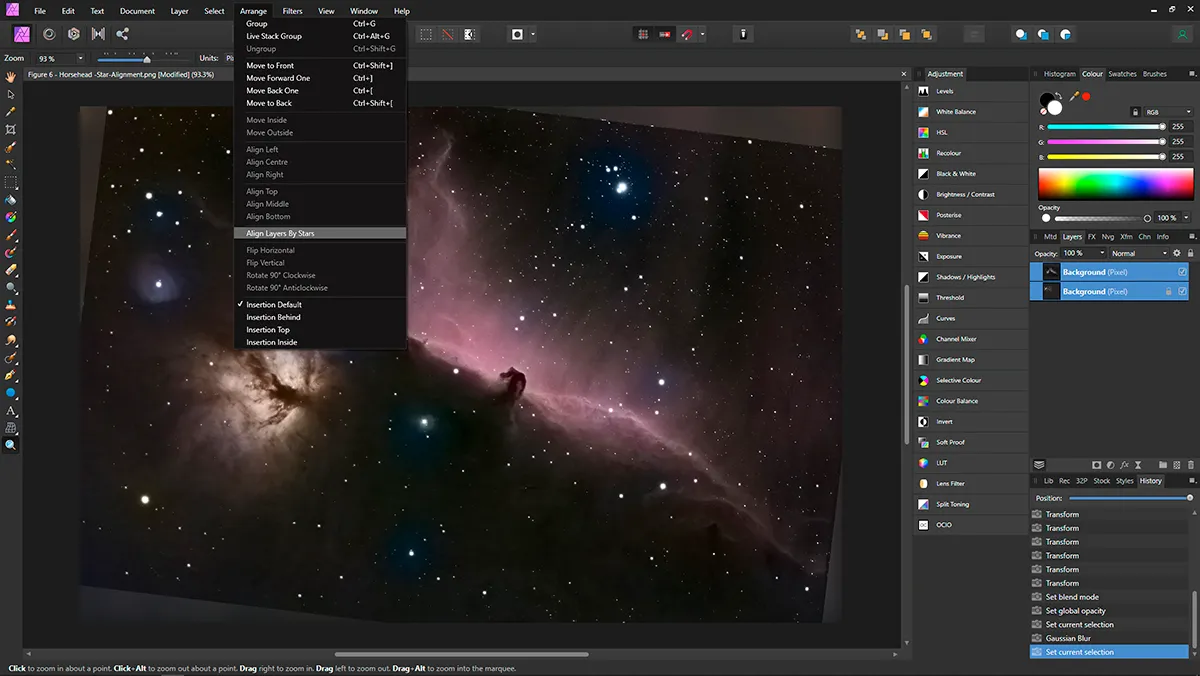
The ‘Align Layers by Stars’ tool aligns two images by analysing the positions of stars in each layer. We used it to add old colour DSLR data onto a high-resolution mono image. It handled good-quality images extremely well, but struggled to align some lower-quality images we used for testing.
3
Background removal tool
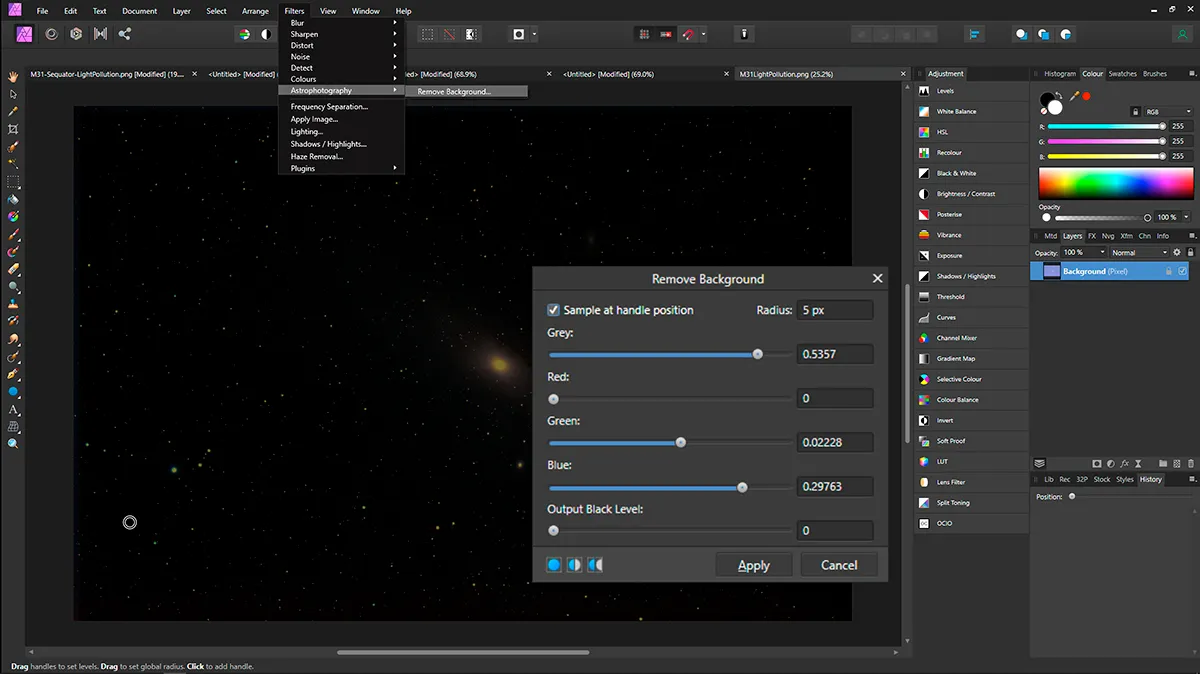
The ‘Remove Background’ tool removed both bright backgrounds and gradients from our stacked images. You simply add single or multiple handles for gradients onto the image. In our image of the Andromeda Galaxy the background was removed, enabling us to tease out more detail later.
4
Planetary, lunar and solar image processing
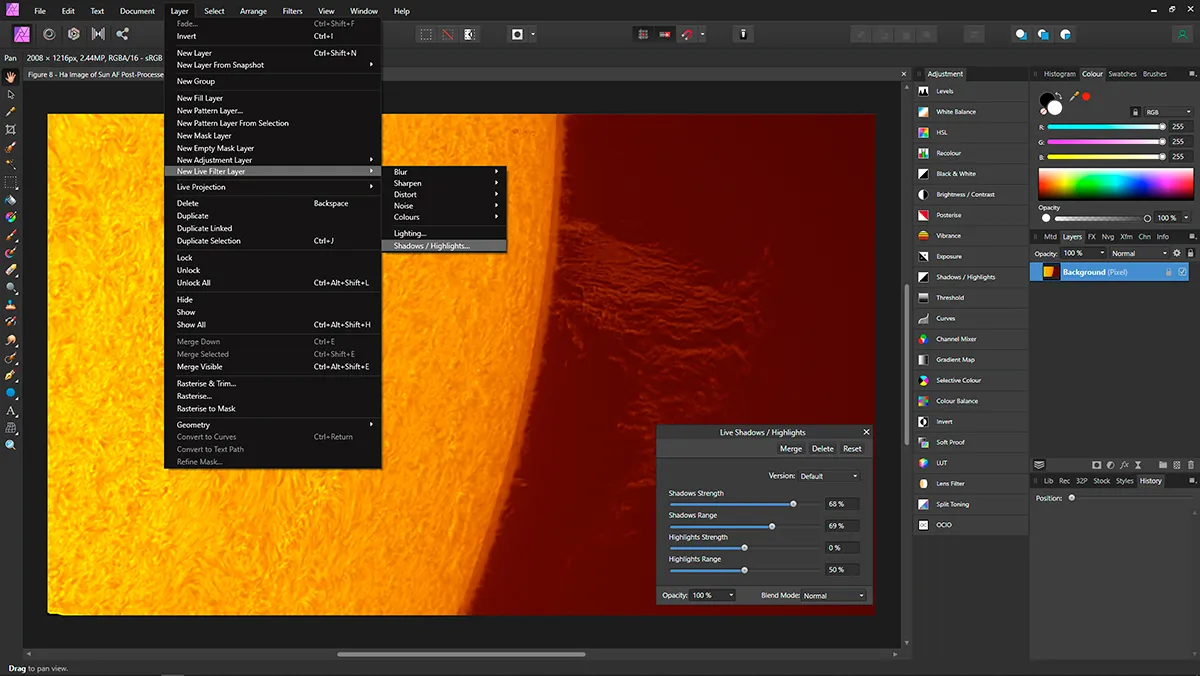
Affinity Photo has some great sharpening tools and low light level handling tools. The software can also be used to process planetary, lunar and solar images. We used these to help tease out fine and faint detail, enhancing colour on the planets and the lunar surface, and revealing faint prominences in hydrogen-alpha solar images.
5
Star reduction setting
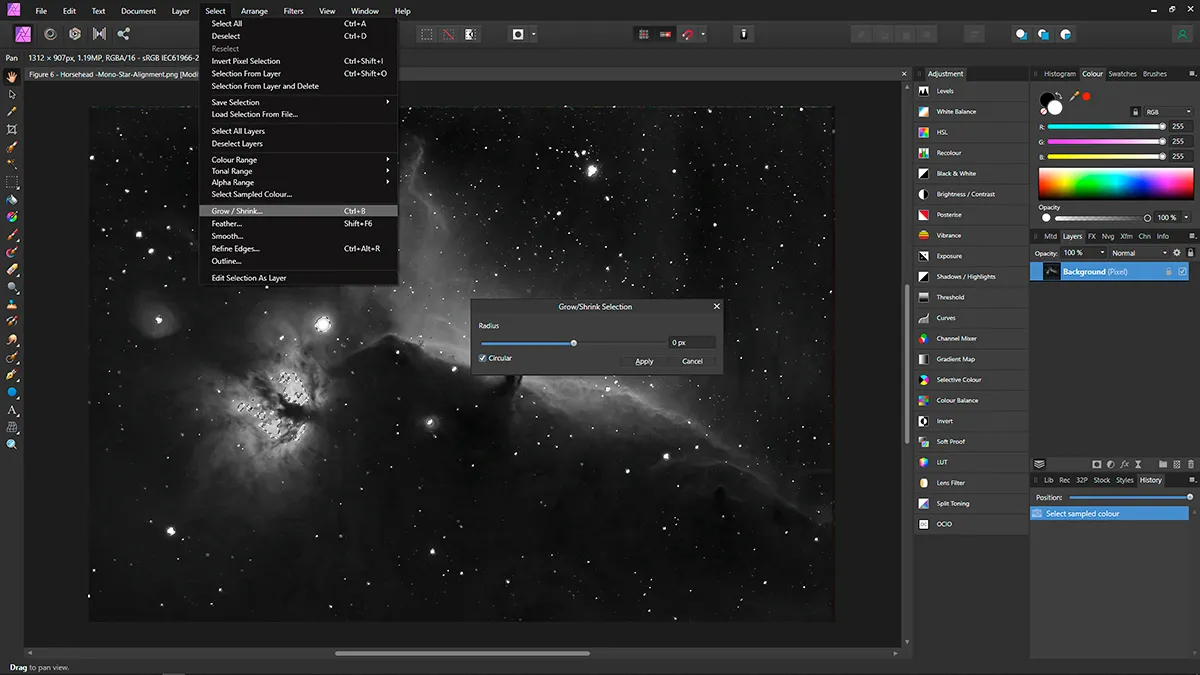
Stacked and processed images often result in bloated stars. Although not a specific tool, the ‘Grow/Shrink Selection’ setting helps to reduce the size of foreground stars on deep-sky objects. This helps the feature of interest, such as a nebula or galaxy, to stand out and become much more prominent.
Vital stats
- Price £48.99
- Core program Photo editing and processing
- Features Astro imaging ‘Personas’ (for desktop only), combining RGB images, background removal tool, star alignment tool, star reduction tool and ‘Astro photography Stacking Persona’
- Updates Free, until a major update is released
- System Windows 7 SP1, 8.1 & 10, Apple Mac 10.9 and up and iPad iOS 12 and above
- Requirements 2GB RAM, 1280 x 768 display or better for desktop
- Developer Serif
- Email affinity@serif.com
- affinity.serif.com/en-gb/photo
This article originally appeared in the August 2021 issue of BBC Sky at Night Magazine.